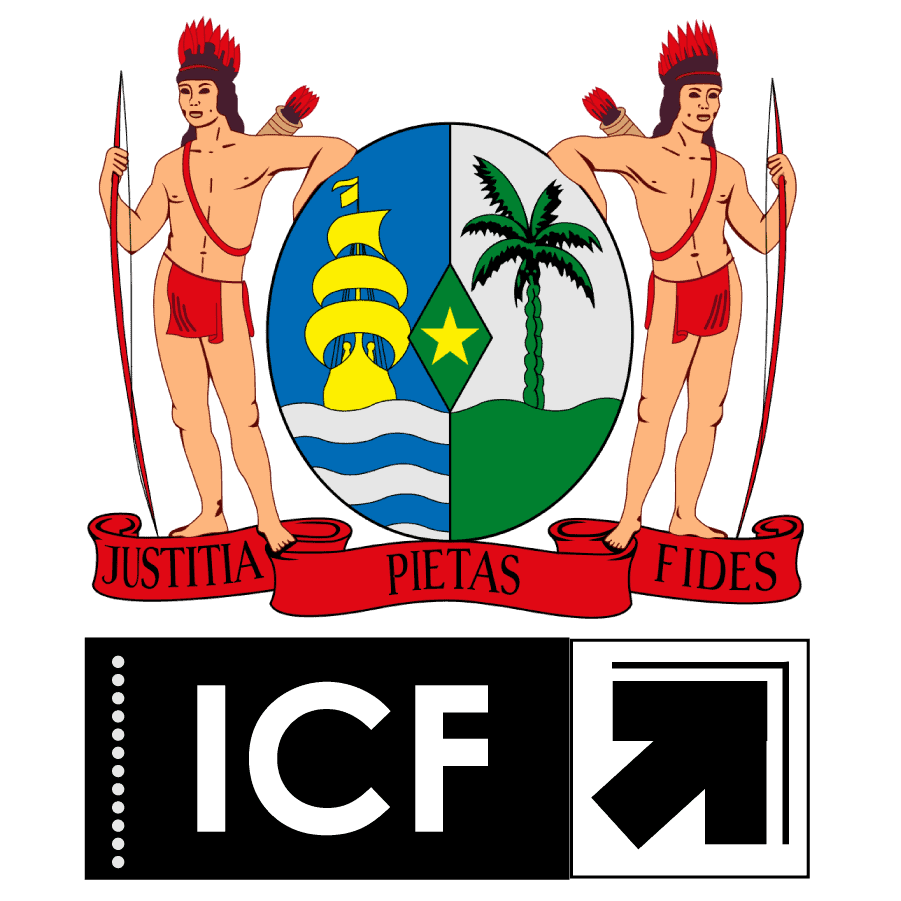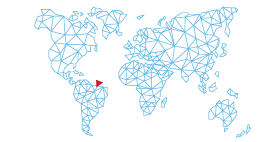For Mobile Devices:
Step 1. Tap on the “Upload Photo”.
Step 2. You may be prompted to:
Take a Photo: Use your camera to take a new photo.
Choose from Gallery: Select this to pick an existing photo from your gallery. (recent selfie)
Step 3. After choosing or taking a photo, confirm it by tapping “Done” or “Confirm”.
Step 4. Your photo has been successfully uploaded.
For Desktops / Laptops / Computers :
Step 1. Click on the “Upload Photo”.
Step 2. A file explorer window will open. Locate and select your photo from the correct folder (recent selfie).
Step 3. Click “Open” to upload, which will upload your photo automatically.
Note: Some mobile devices may open the gallery directly. In that case, you may need to take a picture using your camera first to be able to upload the desired photo. (recent selfie)